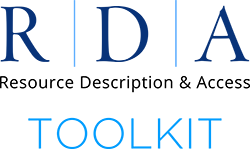
Important New Login Information
Due to changes related to the recent site migration, we have encountered a major issue related to profile logins. In order to resolve this issue we have had to make a change to how IP authentication works. Users will no longer be instantly logged into their account with IP authentication. Going forward, to access both the official RDA Toolkit and the original site via IP authentication, you will have to click the login button without filling in a username or password. Here’s a quick breakdown on how to login into RDA Toolkit.
重要!RDA toolkit新ログイン情報
このたびのRDA toolkitのサイト移行に伴う変更により、プロフィールログインに大きな問題が発生しました。この問題を解決するために、IP認証の方法を変更する必要がありました。今後は、IP認証でアカウントに即座にログインすることはできなくなります。今後、IP認証で公式RDAツールキットとオリジナルサイトの両方にアクセスするには、ユーザー名やパスワードを入力せずにログインボタンをクリックする必要があります。RDA Toolkitにログインする方法を簡単に説明します。
Official RDA Toolkit
・IP authentication — leave the username and password fields blank and click the login button. You will know this login is successful when you see your institution name in the left side of the blue banner and the login box has changed to a dark blue color and now reads “Profile Login”.
・Account ID login — simply enter your account ID and password and click the login button.
・Profile login — use your profile name and password and click the login button. You can use your profile login to skip IP or Account ID authentication to directly access the Toolkit. Profile names should be unique and contain a minimum of 6 characters. There should be only one profile associated with any email address.
公式RDA Toolkitへのアクセス
・IP認証 — ユーザー名、パスワードを空欄にし、ログインボタンをクリックします。青いバナーの左側にあなたの機関名が表示され、ログインボックスの色が紺色に変わり、「Profile Login」と表示されれば、このログインが成功したことになります。
・Account IDログイン — アカウントIDとパスワードを入力し、ログインボタンをクリックするだけです。
・Profile Login — プロフィール名とパスワードを入力し、ログインボタンをクリックします。プロファイルログインを使用すると、IP認証やアカウントID認証を省略して、直接Toolkitにアクセスすることができます。プロファイル名は一意で、6文字以上である必要があります。1つの電子メールアドレスに関連付けられるプロファイルは1つにしてください。
Original RDA Toolkit
・Separate login — logging into the official RDA Toolkit does not get a user into the original site. It requires a separate login.
・IP authentication — leave the username and password fields blank and click the login button. You will know this login is successful when you see your institution name in the right side of the blue banner and the login box now reads “Profile Name”.
・Account ID login — simply enter your account ID and password and click the login button.
・Profile login — after using IP or Account ID authentication to access the original Toolkit, use your profile name and password and click the login button. Profile names should be unique and contain a minimum of 6 characters. There should be only one profile associated with any email address.
オリジナル RDA ToolKitへのアクセス
・Separate Login — RDA Toolkitの公式サイト(access.rdatoolkit.org)にログインしても、オリジナルサイト(original.rdatoolkit.org)にはログインできません。別途ログインが必要となります。
・IP認証 — ユーザー名とパスワードを空欄にし、ログインボタンをクリックします。青いバナーの右側に自分の機関名が表示され、ログインボックスが「Profile Name」と表示されるようになれば、このログインが成功したことになります。
・Account ID Login — アカウントIDとパスワードを入力し、ログインボタンをクリックします。
・Profile Login — IP認証やアカウントID認証でオリジナルToolkitにアクセスした後、プロファイル名とパスワードでログインボタンをクリックします。プロファイル名はユニークで6文字以上である必要があります。1つの電子メールアドレスに関連付けられるプロファイルは1つにしてください。
RDAの本をお持ちですか?または、私たちのチャンネルで公開するための短い記事やポッドキャストから始めるのはいかがですか?ALA Digital Referenceは、経験豊富なRDAライターや、これからライターとして活動されたいという方によるソートリーダーシップを歓迎します。ソートリーダーシップの機会については、[email protected]までご連絡ください。
If you have any issues accessing either the official or original Toolkit, please contact us at [email protected].
One other note: Support for child account logins has been restored.
公式(official)またはオリジナル(original)のToolkitへのアクセスに問題がある場合は、[email protected]までご連絡ください。
追記:子アカウントのログインが復活しました。




